How to Configure Comments in Portal
VIDIZMO's on-demand media playback allows you to leave comments under media for interactivity among users. Leaving comments under media is a permission-based feature where Managers and Administrators can enable or disable portal users from posting comments. When a certain portal user signs in, they can add, edit, or delete their comments.
You can configure comments either from Portal Settings or from Media Manager.
Here is how you can configure comments in a Portal:
Steps
i. From the Portal's Homepage,
- Click on the navigation menu on top left corner.
- Expand Admin tab.
- Click on the Settings tab and you'll be directed to Portal Settings page.
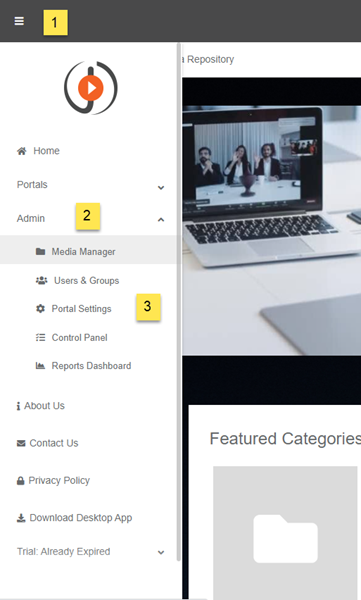
ii. From the Portal Settings.
- Click on Library to expand the list of operations that can be performed**.**
- Select Comments.
- Next, select the Allow Comments checkbox to enable commenting on your portal. Selecting the Comments will be moderated checkbox also enable the option for you if you want the comments to be moderated. To learn more about moderation, click here on Understanding Content Moderation.
- Click on the Update button** to save changes.
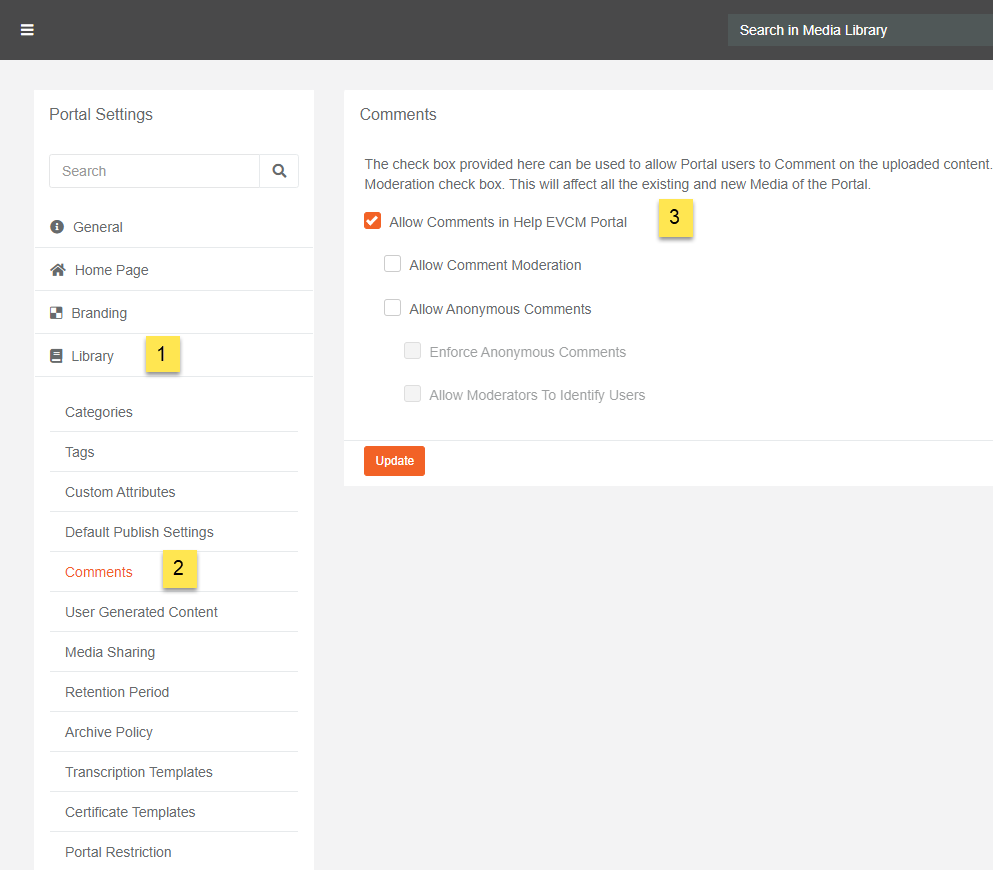
Note: A notification will be displayed stating: Portal details have been updated successfully.
Commenting will be enabled for the Portal. However, commenting for a particular media file can still be configured while uploading the media. To learn more about Comments** click on How to Comment On A Media.
| Comments allowed in portal | Comments allowed for particular media | User is part of a Group which has permission to view + add comments | A portal user can add comments |
|---|---|---|---|
| Yes | Yes | Yes | Yes |
| Yes | No | Yes | No |
| No | Not Applicable | Yes | No |
| Yes | Yes | No | No |
| Yes | No | No | No |
| No | Not Applicable | No | No |